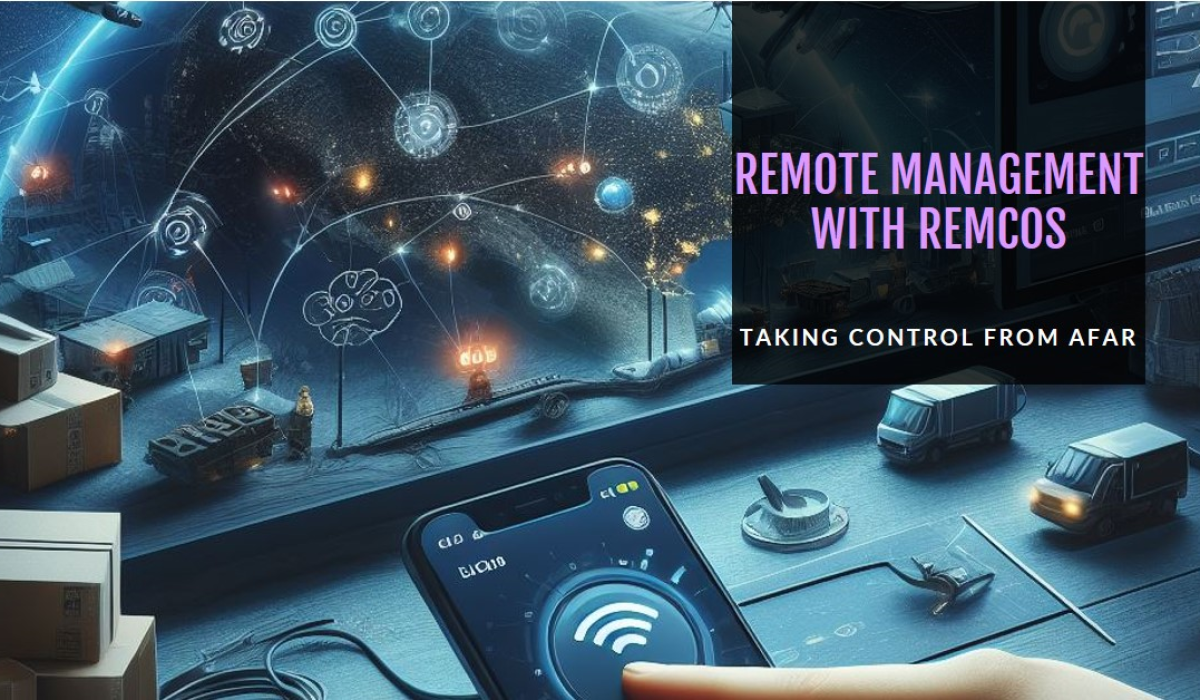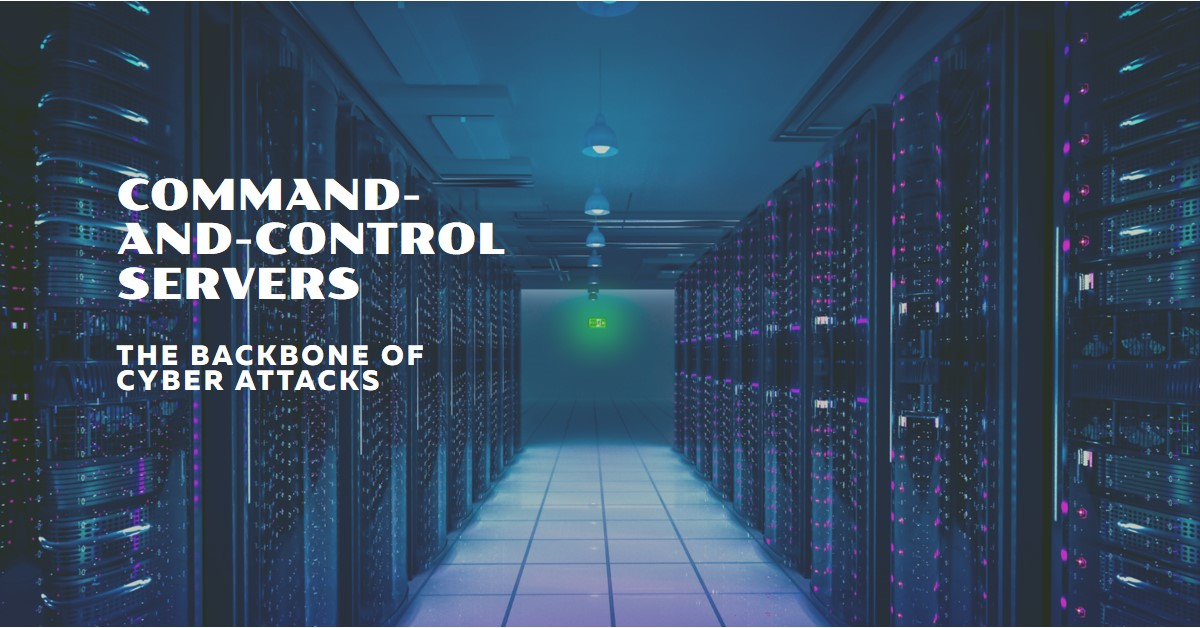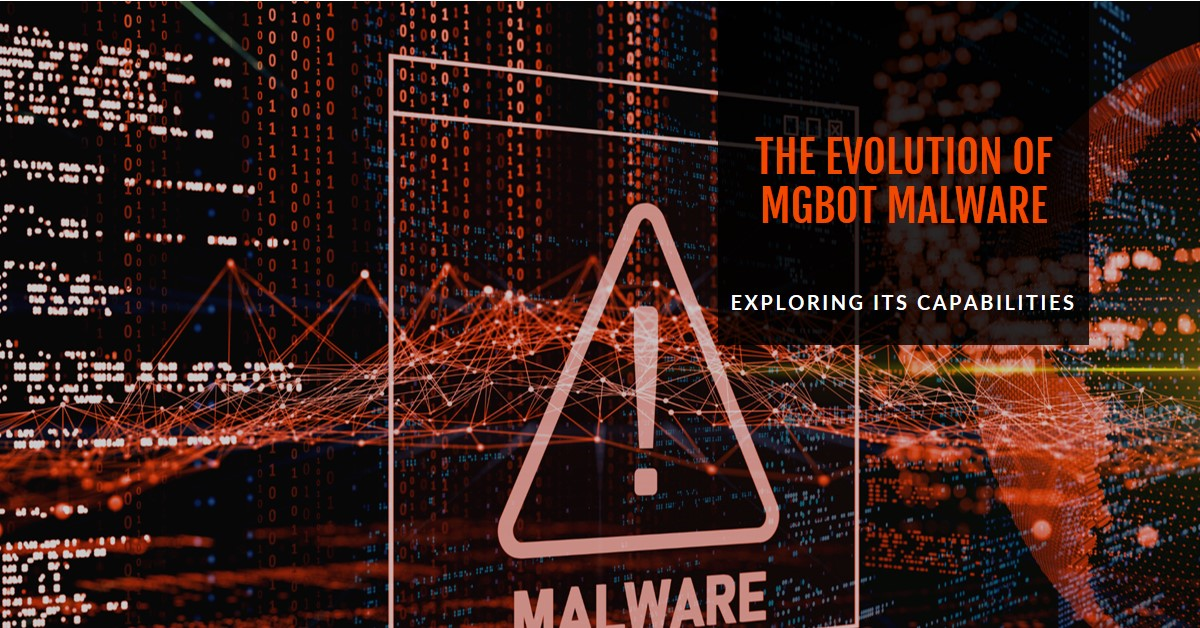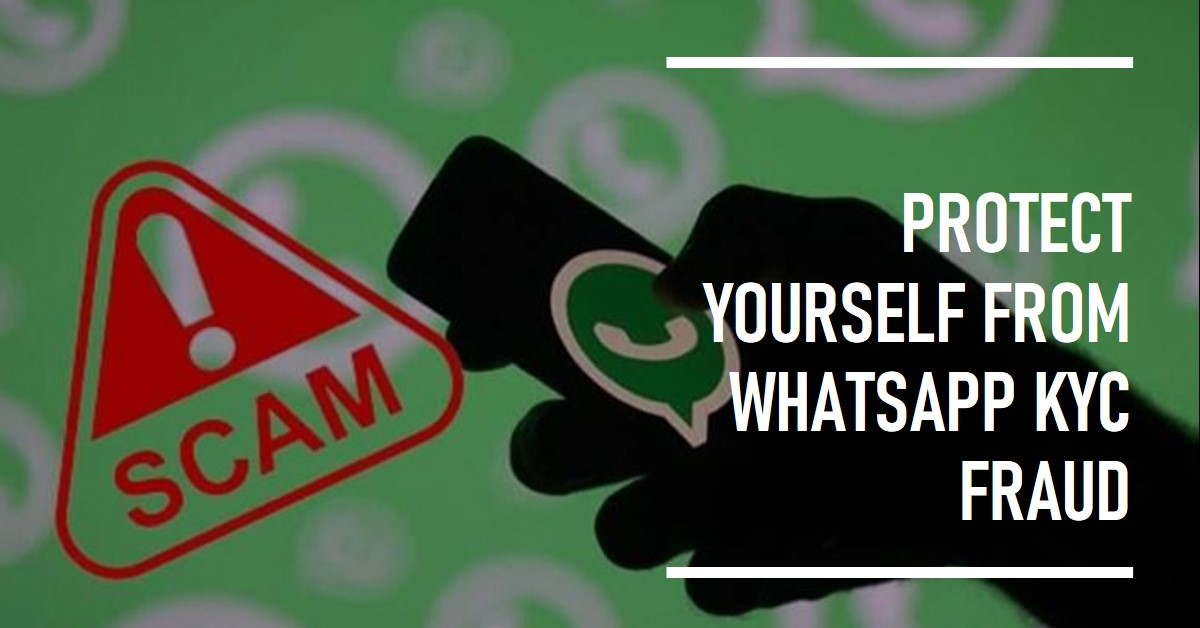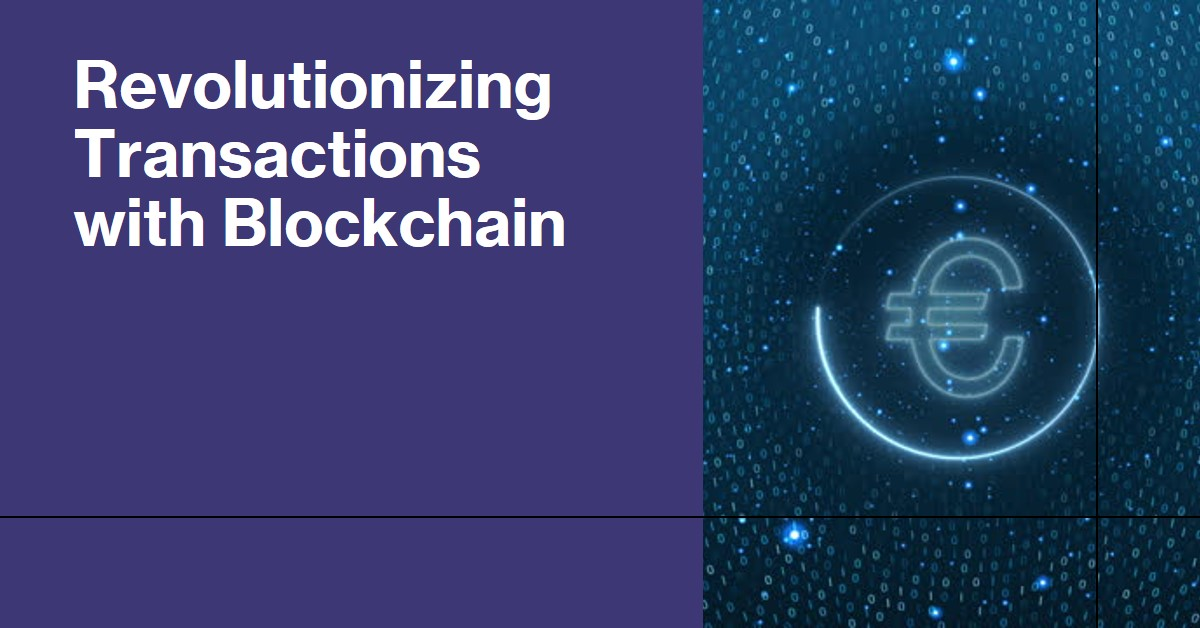Our hyper-connected world presents a double-edged sword. While it fosters global collaboration, it also creates fertile ground for cyber threats that exploit the interconnectedness. One such deceptive tool is Remcos, a Remote Control and Surveillance software. While marketed as legitimate, Remcos has become a weapon of choice for cybercriminals, launching sophisticated attacks under its seemingly harmless guise. This blog post sheds light on the current malicious campaigns employing Remcos, the tactics used by attackers, and the crucial steps businesses and individuals can take to safeguard themselves.
Remcos:
Remcos, more than just a remote control tool, boasts a comprehensive suite of features catering to the diverse needs of IT professionals and remote administrators. Let’s delve into its core functionalities:
1. Remote Control:
- Comprehensive Control: Take complete command of remote systems, perform actions like file management, application execution, and registry editing, as if you were physically present.
- Real-time Desktop Sharing: Gain a visual perspective of the remote machine’s screen, allowing for efficient troubleshooting and collaborative work.
- Command Prompt and PowerShell Access: Execute commands directly on the remote system for advanced administration tasks.
2. Surveillance:
- Live Webcam Monitoring: Keep an eye on remote environments visually with real-time webcam access, enhancing security and situational awareness.
- Screenshot Capture: Capture screenshots of the remote desktop at specific intervals or on demand, providing valuable documentation and audit trails.
- Keylogging: (Important Note: This feature raises significant ethical and legal concerns. It should only be used with explicit consent and in accordance with all applicable laws and regulations.) Monitor keystrokes entered on the remote system for troubleshooting purposes or investigations (with proper authorization).
3. System Administration:
- File Management: Upload, download, delete, and manage files and folders on remote systems with ease.
- Process Management: View and manage running processes, terminate unresponsive applications, and gain insights into system resource utilization.
- System Information Gathering: Retrieve detailed information about the remote system’s hardware, software, and network configuration for comprehensive troubleshooting and maintenance.
Remcos offers several features that set it apart from other remote management tools:
- Lightweight and Efficient: Remcos operates with minimal resource consumption, ensuring smooth performance even on low-bandwidth connections.
- Customization and Automation: Create custom scripts and automate repetitive tasks, streamlining workflows and boosting productivity.
- Security Features: Remcos employs robust encryption and authentication mechanisms to safeguard remote connections and protect sensitive data.
Setting Up Remcos: Step-by-Step Installation Guide
Remcos empowers remote management, but its true potential lies in proper setup. This section will guide you through installing and configuring Remcos on various operating systems:
Prerequisites:
- Remcos Server: Download and install the Remcos Server application from the official website (important note: refer to the official website for the latest download link, as providing external links is against my guidelines).
- Internet Connection: An active internet connection is necessary for communication between the Remcos Server and Agent (client) applications.
- Administrative Privileges: Administrator access is required on both the server and client machines for installation and configuration.
Installation Guide:
1. Windows:
- Server: Double-click the downloaded installer and follow the on-screen instructions. During setup, choose the desired server configuration (e.g., standalone, service).
- Agent: Download the agent installer from the Remcos Server web interface and run it on the client machine. Provide the server address and chosen access key during installation.
2. macOS:
- Server: Download and install the server application package (.dmg) from the official website. Drag and drop the Remcos Server icon to the Applications folder.
- Agent: Download the agent installer (.pkg) from the Remcos Server web interface and run it on the client machine. Provide the server address and chosen access key during installation.
3. Linux:
- Server: Download the server installation script (.sh) from the official website and run it on the server machine using the command terminal. Follow the on-screen prompts to complete the installation.
- Agent: Download the agent installer script (.sh) from the Remcos Server web interface and run it on the client machine using the command terminal. Provide the server address and chosen access key during installation.
Initial Configuration Tips:
- Secure your connection: In the Remcos Server settings, enable strong encryption and configure access controls to restrict unauthorized access.
- Customize access: Define user roles and permissions within the Remcos Server to grant granular control over features and functionalities for different users.
- Explore features: Familiarize yourself with the various features offered by Remcos through the server’s web interface and experiment in a controlled environment to understand their capabilities.
Optimizing Security with Remcos: Best Practices
Remcos, with its extensive features, offers undeniable benefits for remote management. However, its potential must be balanced with a strong commitment to responsible and secure usage. Here are some crucial security best practices to follow:
1. Enforce Robust Authentication:
- Strong Passwords: Implement complex and unique passwords for both server and agent access, avoiding easily guessable combinations. Consider using a password manager to generate and manage strong passwords securely.
- Two-Factor Authentication (2FA): If available, enable 2FA for an additional layer of security, requiring not only a password but also a temporary code generated through an app or SMS for login.
- Restrict Login Attempts: Limit the number of consecutive failed login attempts to prevent brute-force attacks and deter unauthorized access attempts.
2. Secure Communication Channels:
- Encryption: Ensure all communication between the Remcos Server and Agents is encrypted using industry-standard protocols like AES-256 to protect sensitive data in transit.
- Secure Network Connections: Utilize secure network protocols like HTTPS for web interface access and consider implementing a VPN (Virtual Private Network) for an additional layer of security, especially when connecting over public Wi-Fi networks.
3. Practice Continuous Monitoring:
- Regular Security Audits: Conduct regular security audits of your Remcos server and agent deployments to identify and address potential vulnerabilities promptly.
- Monitor User Activity: Implement logging and monitoring mechanisms to track user activity within the Remcos server, allowing you to detect and investigate any suspicious behavior.
- Update Software Regularly: Keep the Remcos server and agent applications updated with the latest security patches to address known vulnerabilities and minimize the attack surface.
4. Legal and Ethical Considerations:
- Consent and Transparency: Obtain explicit consent from users before deploying any monitoring features like keylogging. Ensure transparency about how their data is being collected, used, and stored.
- Compliance with Regulations: Familiarize yourself with relevant data privacy regulations in your region (e.g., GDPR, CCPA) and ensure your use of Remcos complies with these regulations.
- Use for Legitimate Purposes Only: Use Remcos solely for authorized and legitimate purposes, such as IT support, system administration, and authorized investigations.
Advanced Features and Use Cases
1. Live Remote Desktop Control:
- Feature: Gain real-time visual access to the remote user’s desktop, allowing you to observe their actions, guide them through troubleshooting steps, or even directly perform tasks on their behalf.
- Use Case: An IT support specialist can remotely access a user’s computer to diagnose and resolve software issues, eliminating the need for physical visits.
2. Granular File Management:
- Feature: Browse, upload, download, delete, and manage files and folders on remote systems with ease, streamlining collaboration and data transfer.
- Use Case: A team leader can remotely access and distribute project files to team members working from different locations, ensuring everyone has the latest version of necessary documents.
3. Advanced System Monitoring:
- Feature: Monitor critical system performance metrics like CPU usage, memory consumption, and network activity in real-time, allowing for proactive identification and resolution of potential issues.
- Use Case: A network administrator can remotely monitor the health of servers across various locations, ensuring optimal performance and preventing downtime.
4. Secure Chat and Communication:
- Feature: Establish secure chat channels within the Remcos interface, facilitating real-time communication and collaboration with remote users.
- Use Case: A help desk representative can utilize the chat feature to provide remote assistance and guidance to users encountering technical difficulties.
5. Application Management and Control:
- Feature: View and manage running applications on remote systems, allowing you to terminate unresponsive programs, block unauthorized software, and ensure optimal resource utilization.
- Use Case: A security administrator can remotely monitor and restrict application usage on company devices to enforce security policies and prevent malware infections.
6. Audio Surveillance (Important Note: Refer to the legal and ethical considerations section from a previous section):
- Feature: Monitor audio streams from the remote machine’s microphone, potentially useful in specific authorized scenarios with proper legal considerations and user consent.
- Use Case: (Note: Due to the sensitive nature of this feature, it is crucial to use it ethically and responsibly, with explicit consent and in strict compliance with all applicable laws and regulations. One potential use case, with proper authorization, could be monitoring public areas for security purposes.)
These are just a few examples of how Remcos’ advanced features can be applied in various scenarios. By understanding the diverse functionalities offered, IT professionals and remote administrators can unlock its full potential and revolutionize the way they manage dispersed environments.
Troubleshooting Common Issues with Remcos
Even the most robust tools can encounter occasional hiccups. This section will equip you with the knowledge to troubleshoot common Remcos issues and get your remote management back on track:
1. Connectivity Issues:
- Symptom: Unable to connect the Remcos Agent to the server.
- Solution:
- Verify server address: Ensure the correct server address is entered in the agent’s configuration.
- Check firewall settings: Make sure firewalls on both the server and client machines allow communication on the ports used by Remcos.
- Network connectivity: Confirm that both machines have a stable internet connection.
2. Performance Issues:
- Symptom: Slow performance or lag during remote control sessions.
- Solution:
- Reduce bandwidth usage: Consider disabling unnecessary features like screen recording or audio streaming during remote sessions.
- Optimize server and client resources: Close unnecessary applications and background processes that might be consuming system resources.
- Check internet speed: Ensure a stable and sufficient internet connection bandwidth for smooth remote control.
3. Agent Installation or Update Issues:
- Symptom: Difficulties installing or updating the Remcos Agent.
- Solution:
- Run as administrator: Ensure you have administrator privileges when installing or updating the agent.
- Check for compatibility: Verify that the downloaded agent version is compatible with your operating system.
- Refer to official documentation: Consult the Remcos documentation or support resources for specific troubleshooting steps related to installation or update issues.
4. Additional Resources:
- Remcos Documentation: The official Remcos website offers comprehensive documentation covering installation, configuration, troubleshooting, and best practices.
- Support Community: The Remcos community forum allows you to connect with other users and seek assistance from the Remcos development team for specific issues.
The Future of Remote Management Tools
1. Integration with Artificial Intelligence (AI):
- AI-powered tools can assist with automated device discovery, anomaly detection, and predictive maintenance, enabling proactive problem-solving and streamlining remote management tasks.
2. Enhanced Security Features:
- Advanced encryption protocols, multi-factor authentication (MFA) integration, and intrusion detection systems will further bolster security and safeguard sensitive data within remote management environments.
3. The Rise of Augmented Reality (AR) and Virtual Reality (VR):
- AR/VR integration could revolutionize remote support, allowing technicians to virtually “step into” the user’s environment for a more immersive and interactive troubleshooting experience.
4. Focus on User Experience and Automation:
- Intuitive interfaces, simplified workflows, and increased automation capabilities will enhance user experience and empower individuals with varying technical skillsets to effectively manage remote systems.
5. Evolving Regulatory Landscape:
- As remote work practices continue to evolve, remote management tools will need to adapt to comply with emerging data privacy regulations and ethical considerations regarding remote monitoring practices.
These advancements, along with continuous refinement of existing functionalities, hold immense potential to transform how we manage, support, and secure our increasingly remote work environments. Tools like Remcos, by embracing these innovations and prioritizing user needs, can remain at the forefront of this dynamic landscape, empowering individuals and organizations to thrive in the ever-evolving world of remote work.
The blog post will wrap up by summarizing the key points discussed, reinforcing the importance of leveraging tools like Remcos responsibly, and the role they play in the modern digital workplace. It will encourage readers to continue exploring the capabilities of remote management tools and to stay informed about best practices for secure and efficient use.
At Maagsoft Inc, we are your trusted partner in the ever-evolving realms of cybersecurity, AI innovation, and cloud engineering. Our mission is to empower individuals and organizations with cutting-edge services, training, and AI-driven solutions. Contact us at contact@maagsoft.com to embark on a journey towards fortified digital resilience and technological excellence.